Easily create audio books for your class with your iPhone!
- Jo Hayes
- Aug 6, 2024
- 3 min read
Updated: Jul 11

Over the last few years, I’ve noticed that not only have student absences increased, but also students are less likely to complete the reading of a novel. Audiobooks are the obvious solution, as they can be played in class or shared with students (Google Classroom etc.) to catch up on any missed reading. For New Zealand teachers, there's a bigger issue as many of the novels we use in class are not available as audiobooks.
Having searched for, and tested, a range of apps to create my own audiobooks, I was surprised to discover that my iPhone had the solution! If you're an android user, you can search Google to find out whether your phone offers a voice memo/recording app. [EDIT by Sue: How rude! Yes Jo, of course android phones have a voice memo app! Sheesh. What is it with you iPhone people?! Hashtag android rules!] So, yes, you can easily create audio books for your class with your iPhone ... or android phone.
To begin exploring this option, first search for ‘Voice Memo’ or ask Siri to begin a voice memo.

Recording and naming each excerpt
I would recommend that you keep your recordings to 20-30 minutes maximum. For The Bone Tiki, I read each chapter as a separate recording, whereas with the short chapters of Flight of the Fantail I read until I hit the 20-minute mark.
Once you have finished reading, press the stop button. [Errr, another edit by Sue: I can confirm that this is surprisingly easy to forget to do!] Your recording will be given a title automatically, but by clicking on the title you can change it, e.g. The Bone Tiki Chapter 1 or Fantail Ch 1-6.
Sharing your recordings with students
I needed to be able to share my recordings in Google Classroom, but the iPhone saves these as a file type that doesn’t work in Google Classroom. So, I:
Shared the recording to my email address using the three dots next to the title, and then
Downloaded it from the email to my laptop.
The next step was to figure out how to change the file type to one that does work in Google Classroom.
TinyWow is the website with all the answers when it comes to converting files! I just searched TinyWow for m4a to mp3.

As you can see from blue button in the image above, you can upload from your laptop or your phone. I prefer to work on my laptop, so I uploaded my recordings from my laptop to TinyWow.

When the conversion is complete, you have the option to download the mp3 to:
Your laptop/phone, or
Save it to Google Drive.
I chose to download it to my laptop, so I could check it before I added it to Google Drive. Then upload to Google Classroom as you normally would.
Problem solved!
*************************************
STAY IN THE KNOW!
✿ Subscribe to our YouTube channel
✿ Follow us on TikTok
✿ Follow us on Instagram
✿ Follow our Facebook page
✿ Follow us on TPT.
📬Add some joy to your inbox📬
🥝 NZ Teachers, click here to subscribe for teaching tips and our latest products (or log in to the website then you can access our Freebies library too)!
🌎 Teachers from other parts of the world, click here to subscribe for teaching tips and our latest plus get instant access to our bank of freebies!


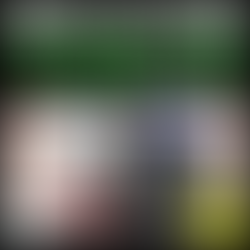










When you need to convert YouTube to MP3 or MP4, online tools offer a quick and often registration-free way to do it. If you'vefound a live performance, a podcast episode only available as a video, or any other YouTube content where you'd prefer just the audio or a downloadable video file, these converters are designed for that. You paste the link, select your format, and the service processes it for you. It’s a practical solution for accessing content in your preferred format for offline use, just ensure you respect copyright holders' rights.